
Ever volunteered to place the lunch order at work? Bet you didn't make that mistake twice! That's because placing a group lunch or dinner order can be frustrating and time consuming. Lucky for you Five Star Home Delivery's new group ordering feature provides an ideal solution to this problem.

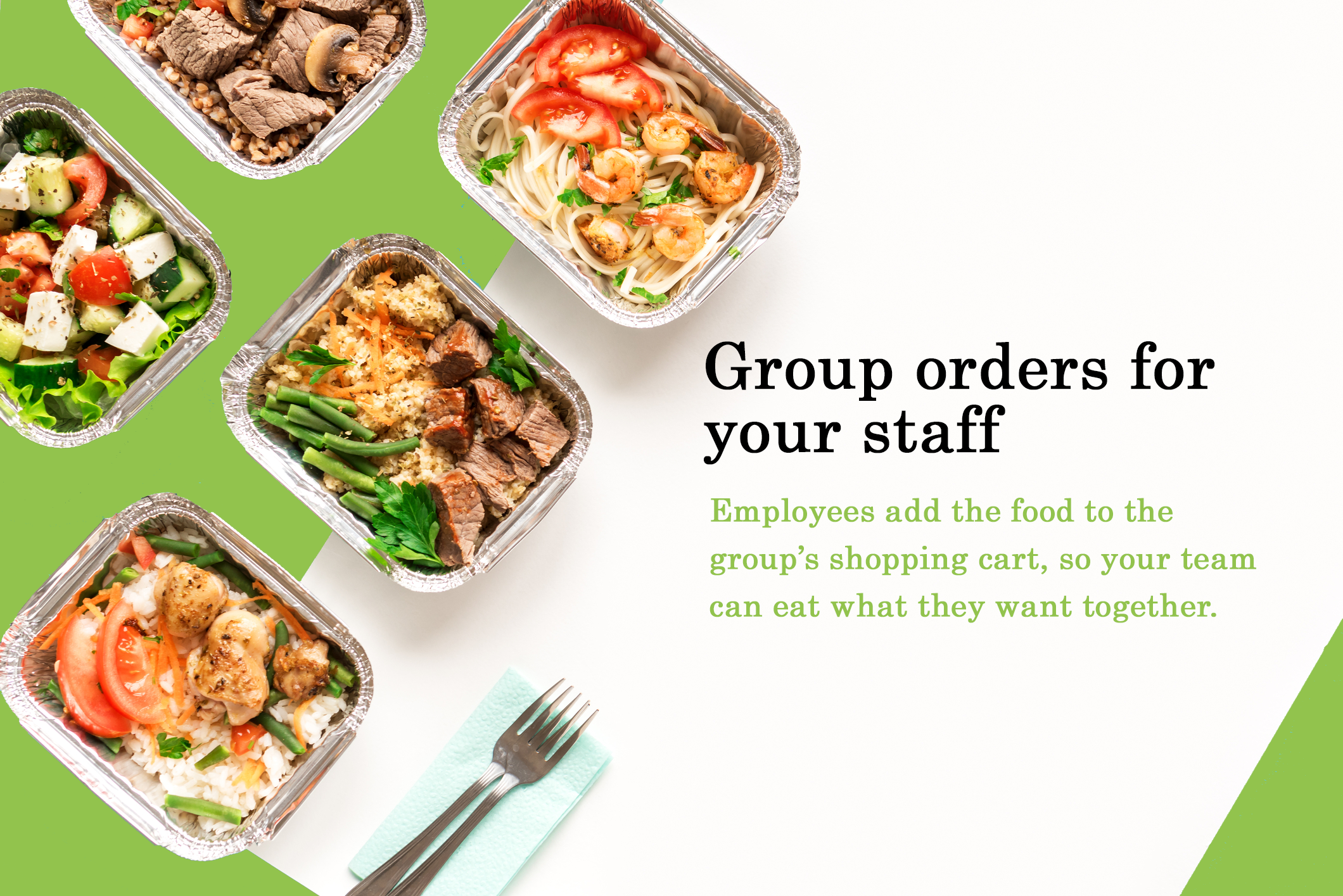
Benefits Include:
Ideal For:
How Do I Place A Group Order?